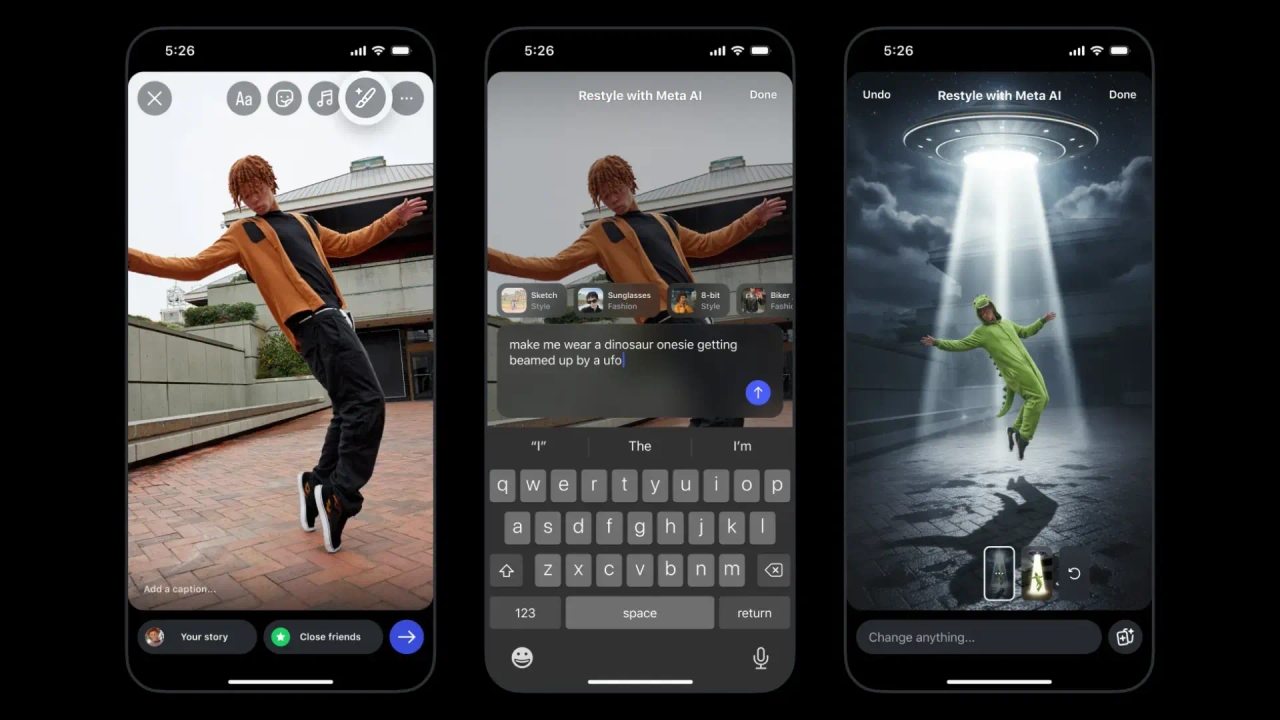How to free up space on your smartphone without affecting its performance

Keeping a smartphone fast and efficient depends largely on how we manage its internal storage. When a device is filled with unnecessary photos, apps, and files, its performance suffers, causing slowness, unexpected shutdowns, and reduced battery life. Here's how to properly free up space and keep your phone running at its best.
Before deleting anything, it's crucial to know what's using your storage. Most smartphones allow you to see a breakdown of the space used:
- Apps : Games, social media, and editing apps tend to take up a lot of space.
- Photos and videos : especially those recorded in high resolution or stored in multiple backups.
- Files and Downloads : PDF documents, ZIP files, music, and other files that are no longer used.
- Application cache : Temporary data that can take up gigabytes without you noticing.
With this information, you can decide which items to delete, move, or back up.
To free up space without losing important information, back up to cloud services like Google Drive, iCloud, or OneDrive, or to an external drive. Photos, videos, and large documents can be saved there and deleted from your phone without risk of loss.
Review the apps you haven't opened in months. Uninstalling unnecessary apps frees up space and improves your device's speed. The same goes for downloaded files that you no longer need.
- On Android, go to Settings > Storage to view apps and data by size.
- On iOS, go to Settings > General > iPhone Storage to identify apps that are taking up the most space.
Apps accumulate temporary files that can slow down your system. Clearing your cache regularly helps reclaim space without affecting your settings:
- On Android: Settings > Apps > [App] > Storage > Clear cache .
- On iOS: Some apps allow you to clear the cache from their internal settings; otherwise, reinstalling the app is effective.
Cloud services allow you to free up physical storage on your smartphone:
- Photos and videos : Apps like Google Photos or iCloud can automatically back up your memories.
- Large files : Documents, music, and videos can be saved to OneDrive, Dropbox, or Google Drive.
If your device allows it, an SD card offers additional space for large files, keeping internal memory freer.
- Enable the option to save photos and videos in optimized quality to reduce size.
- Configure messaging apps like WhatsApp to not automatically download media , avoiding memory overload.
- Check for system updates, as software improvements often optimize storage usage and performance.
A common mistake is to keep the memory at its maximum. Smartphones need a certain amount of free space to function efficiently: it's recommended to keep at least 10-20% free space . This helps the system run processes faster and prevents crashes.
Freeing up space properly not only increases storage capacity but also improves the performance and lifespan of your smartphone. Identifying unnecessary apps and files, clearing cache, using cloud storage, and maintaining free space are essential steps for a faster and more reliable device.
Adopting these habits allows you to enjoy a fast-paced smartphone, with less risk of slowdowns and without sacrificing your favorite photos, documents, or apps.
La Verdad Yucatán