How to know if someone is using your WhatsApp account on another phone
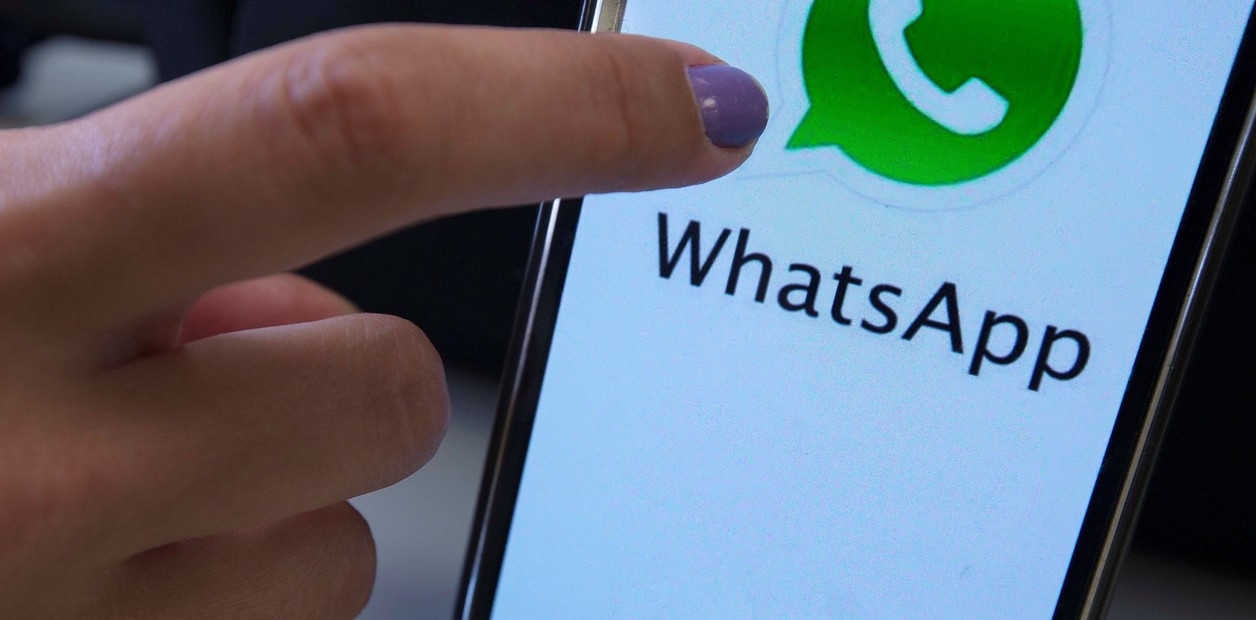
The security of your social media is essential to protecting your privacy and personal data. Until recently, WhatsApp could only be used on one phone at a time.
However, you can now pair up to four devices at once to your primary phone , thanks to the new "companion mode" feature.
 Protecting your WhatsApp account is essential to avoid cyberattacks. Photo by Pexels.
Protecting your WhatsApp account is essential to avoid cyberattacks. Photo by Pexels.
One of the main ways to verify if a WhatsApp account is open on more than one device is to check the "Linked Devices" section within the app's settings. This way, you can see all the web browsers, tablets, or other phones where the account is currently logged in.
In this sense, the step-by-step process for checking whether your WhatsApp account is being used on other devices is as follows:
- Tap the icon with three vertical dots inside the app located in the upper right corner.
- I chose the "Linked Devices" option.
- There you will see a list of all the devices where the account is active.
- If you find one you don't recognize, simply tap it and select "Sign Out" to unlink it.
- It is essential to do this immediately if you notice any suspicious activity.
It is recommended that you perform this check frequently to keep your account protected.
 Logging out of devices that are not your own is important for maintaining security. Photo: Pixabay.
Logging out of devices that are not your own is important for maintaining security. Photo: Pixabay.
Another very useful security measure is two-step verification, which adds an extra layer of protection by requiring a personalized PIN each time you set up your account on a new device. To activate it, go to Settings > Account > Two-Step Verification and follow the instructions.
You can also strengthen security by enabling Passcodes , a tool that lets you log in using your fingerprint, facial recognition, or your phone's unlock code. To set it up, go to Settings > Account > Passcodes and complete the steps, including a biometric scan and validating your device PIN.
Checking your linked devices and enabling these security features are simple but essential steps to protect your privacy and prevent unauthorized account access.
Clarin





